




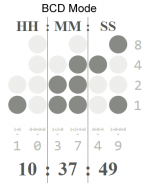
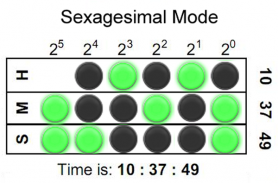
Binary LED Clock SW2 Watchface

Beschreibung von Binary LED Clock SW2 Watchface
Binary-coded decimal (BCD) Sony Smartwatch 2 (SW2) clock face widget. Both 5x4 size standard vertical BCD style display and 5x3 size horizontal sexagesimal widgets included. Optimised for low power mode and small app size, both layouts allow for additional widgets to be added. See <a href="https://www.google.com/url?q=https://www.google.com/url?q%3Dhttps://en.wikipedia.org/wiki/Binary_clock%26sa%3DD%26usg%3DAFQjCNHC3ZYiRbqwcZUTYNZBLjEyJ67cJg&sa=D&usg=AFQjCNED13KcCN3MoW1fVtaBp3UETyhy-w" target="_blank">https://en.wikipedia.org/wiki/Binary_clock</a> for instructions on how to read the LEDs or refer to the diagrams shown above.
Installation instructions:
1. Download app via Google Play
2. Click the 'SmartWatch 2' notification in the notifications bar to open the SmartWatch 2 configuration app
3. Click 'Edit watch faces' button
4. Create a new watchface or edit an existing one
5. Click 'Clocks'
6. Choose the new watchface from the list of watchfaces selecting the size you want - the sizes are displayed on the previews
7. Enjoy!
Thanks to Naheel from XDA forums for providing the guide on how to make custom watchfaces.
Smart Connect extension for SmartWatch 2
Smart extension for SmartWatch 2 clocks
Sony and the Sony logo are trademarks or registered trademarks of Sony Corporation.
This app is in no way associated with, endorsed by, or affiliated with, SONY or Sony Mobile.
</div> <div jsname="WJz9Hc" style="display:none">Binär-codierten Dezimalwert (BCD) Sony Smartwatch 2 (SW2) Zifferblatt-Widget. Sowohl 5x4 Größenstandard vertikalen BCD style Display und 5x3 Größe horizontal sexagesimal Widgets enthalten. Low-Power-Modus und kleine app Größe optimiert, damit beide Layouts für zusätzliche Widgets hinzugefügt werden. Siehe <a href="https://www.google.com/url?q=https://en.wikipedia.org/wiki/Binary_clock&sa=D&usg=AFQjCNHC3ZYiRbqwcZUTYNZBLjEyJ67cJg" target="_blank">https://en.wikipedia.org/wiki/Binary_clock</a> für Anweisungen, um die LEDs zu lesen oder sich auf den oben gezeigten Diagramme.
Installationsanleitung:
1. Laden App über Google Play
2. Klicken Sie auf den "Smartwatch 2 'Benachrichtigung in der Benachrichtigungsleiste, um die Smartwatch 2 Konfiguration app öffnen
3. Klicken Sie auf "Bearbeiten Zifferblätter '
4. Erstellen Sie ein neues Zifferblatt oder eine vorhandene bearbeiten
5. Klicken Sie auf 'Clocks'
6. Wählen Sie die neue Zifferblatt aus der Liste der watchfaces Auswahl der Größe die Sie wollen - die Größen auf den Vorschau
7. Viel Spaß!
Dank von XDA-Foren für die Bereitstellung der Anleitung, wie man benutzerdefinierte watchfaces machen Naheel.
Smart Connect Erweiterung für Smartwatch 2
Smart-Erweiterung für Smartwatch 2 Uhren
Sony und Sony-Logo sind Warenzeichen oder eingetragene Warenzeichen der Sony Corporation.
Diese App ist in keiner Weise verbunden sind, durch empfohlen oder mit, Sony oder Sony Mobile assoziiert.</div> <div class="show-more-end">



























